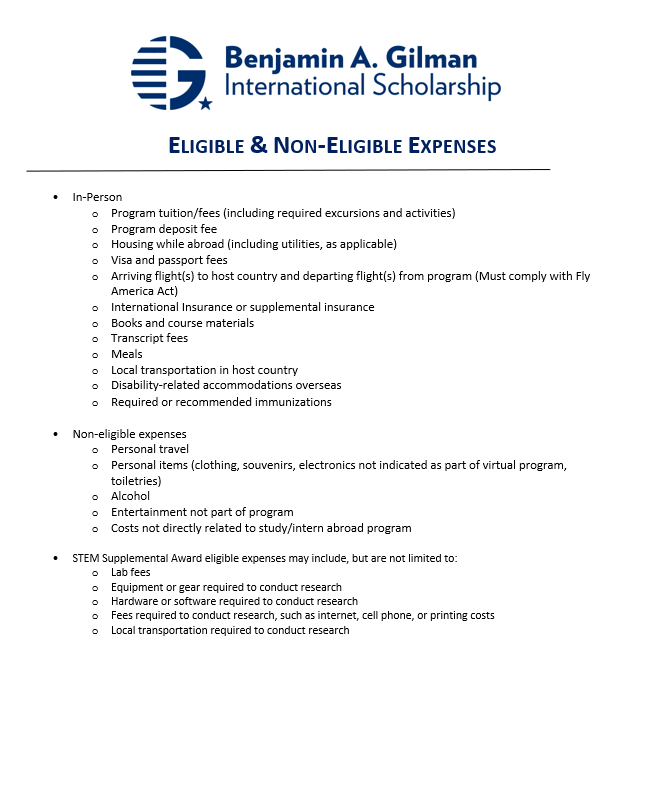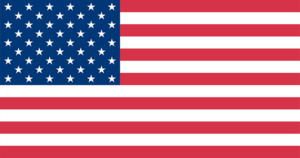SCHOLARSHIP PAYMENT INFORMATION
Upon approval of all recipient requirements in the Gilman portal, funds will be sent directly to the recipient via Zelle electronic deposit using the recipient’s email address within 2-3 weeks
Receiving Your Gilman Funds
Please review our payment guide for tips on setting up Zelle and troubleshooting issues.
Important: The email address in the Gilman portal must match the information provided when registering for Zelle.
- The Gilman Scholarship award can only be distributed to the recipient’s U.S. checking or U.S. savings account.
- You may request an alternate payment method in the Payments tile of the Recipients tab of your Gilman account only if:
- If your bank is not a listed as a Zelle partner bank and you have verified that your bank does not accept external electronic funds transfers from Zelle
- You are already abroad and unable to complete the Zelle registration process.
- The Gilman Scholarship Program cannot distribute funds to another individual or institution. Joint accounts are acceptable, as long as the recipient is listed on the account.
- The Gilman Scholarship will be distributed via Zelle using the recipient email address confirmed in the Payments section of the Gilman portal. We do not use telephone numbers.
- Your funds will only be transferred to you after all required documentation has been submitted and approved by Gilman staff and will be received within 2-3 weeks of this approval.
- When your payment has been issued by the Gilman Program you will receive an email from Bank of America (payments@ealerts.bankofamerica.com) .
- You do not need to click the “Accept transfer” button within the Bank of America email notification or take other action.
- This email is alerting you that the funds are being processed on IIE/Gilman’s side. Your bank may take an additional day or two for the funds to show up in your account.
- See the Receiving Your Scholarship Payment Guide for additional details
Bank Not Listed as Zelle Partner
Don’t see your bank or credit union listed? Don’t worry! Zelle’s network of participating financial institutions is always growing, and you can still use Zelle by downloading the Zelle app for Android and iOS.
To enroll with the Zelle app, enter your basic contact information, an email address and U.S. mobile number, and a Visa or Mastercard debit card with a U.S. based account. We do not accept debit cards associated with international deposit accounts or any credit cards.
NOTE: IIE only uses your email address to send the funding to you. Please make sure your Zelle and Bank account are only verifying you using your email address and not a telephone number.
You should receive a verification email confirming that it is you making the account, followed by a confirmation email or notice that the transfer is being processed.
If you received notification that your scholarship funds were ready to be accepted and just enrolled with Zelle, it may take between one to three business days after you enrolled for the money to be available. If you received notification that your scholarship funds were ready to be accepted and already enrolled with Zelle, your scholarship funding should be available or shown as pending in your account immediately.
When trying to enroll with Zelle, I received a message saying that I was already enrolled. Why?
A couple of reasons why you may be receiving this message:
- Your email address is already enrolled with a bank or credit union
- Your email address is already enrolled with clearxchange.com
In order to enroll with a different bank or credit union, or in the Zelle app, your email address must be removed from where it was initially enrolled. To do so, contact the customer support team of where you initially enrolled and ask to remove your email address. If you aren’t sure where you initially enrolled, call Zelle customer support at 844-428-8542 or at the Zelle customer support page.
Once completed, you may enroll that email address and start sending and receiving money with Zelle.
I’m having trouble enrolling with Zelle. What should I do?
If you’re unable to enroll your debit card and receive a message stating “Profile Locked: For security reasons your account had been locked. Please contact customer service,” there are a few things you should do.
First, make sure that you are only enrolling a Visa or Mastercard debit card tied to a bank account in the U.S. You will not be able to enroll business debit cards, credit cards, cards linked to international accounts, gift cards or pre-paid cards from financial institutions outside of the Zelle Network.
Next, ensure that the information you are entering matches exactly what is on file for your debit card with your bank or credit union. This includes:
- Name as it appears on your debit card
- Address, city, state, zip code
- Debit card number
- Expiration date
- CVV number
If you’re still experiencing technical difficulties, you should contact your bank or credit union to verify the debit card information they have on file. Once you have verified the information, please attempt to enroll again.
I Don’t Have a Checking Account, Can I Use a Savings Account?
Yes! When you register through the Zelle mobile app and not through a bank’s mobile app or online banking, the Zelle app does support debit cards, checking, and savings accounts. However, your bank will determine which of your accounts are eligible, so check with your bank before you register. Zelle does not accept credit cards, international debit cards or international deposit accounts. Checking accounts must be based in the U.S.
Please make sure that the email associated with your Gilman payment information, your bank and what you register with Zelle is the same, as well as your savings account numbers, match in the app as what is listed with your bank.
My card details don’t seem to be working. What can I do?
First, make sure that you are only enrolling a Visa or Mastercard debit card tied to a bank account in the U.S. You will not be able to enroll business debit cards, credit cards, cards linked to international accounts, gift cards or pre-paid cards from financial institutions outside of the Zelle Network. Next, ensure that the information you are entering matches exactly the information that your bank or credit union has about the card. This includes:
- Name as it appears on your debit card
- Address, city, state, zip code
- Debit card number
- Expiration date
- CVV number
If you’re still experiencing technical difficulties, please call the customer service phone number on the back of your card. Once you have verified the information, please attempt to enroll again.
I’m receiving an error message that my card is ineligible. Why?
First, make sure that you are enrolling a Visa or Mastercard debit card tied to a bank account in the U.S. You will not be able to enroll business debit cards, credit cards, cards linked to international accounts, gift cards or pre-paid cards from financial institutions outside of the Zelle Network. The information you are entering for this card (zip code, name, etc.) must match the information that your bank or credit union has about the card. If you believe there is an error with this information, please contact the customer service phone number on the back of your card to have them verify this information for you.
Still getting an error? Some debit cards don’t yet have the capability to receive money in minutes. Those debit cards that are not ‘fast funds enabled’ can’t be used with Zelle. Your debit card may work in the future as more and more banks and credit unions are enabling their debit cards to have the ability to receive money in minutes. To start using Zelle now, we recommend trying a different Visa® or Mastercard® debit card from your bank or credit union, or, if you don’t have one, you can try using a debit card from a different bank or credit union.
Please note: Zelle does not currently support debit cards linked to accounts based in a U.S. Territory. U.S. Territories include American Samoa, Guam, Northern Mariana Islands, Puerto Rico, and the U.S. Virgin Islands.
I Already Have a Zelle Account With My Bank.
- If you have an existing Zelle account with the email on record connected to another bank account that you do not want your Gilman funds to go to, you will need to add secondary email to your bank account profile, and register for a new Zelle account through your bank using the new secondary email. An email can only be associated with Zelle for one bank account.
- If the above is not possible without a security hold placed on your bank account, please contact your Gilman advisor and we will update the email used for the transfer.
Why can’t i use the zelle app anymore?
The Zelle app will soon only be available to users whose banks and credit unions do not offer Zelle directly to their customers. Because your financial institution offers Zelle, you can use it directly through your banking app (and online banking, if available) to send and receive money.
i already have the zelle app, what should i do now so i can continue using zelle?
Please start using Zelle within your banking app! Access Zelle in your banking app to get started. Once you’re enrolled with Zelle through your bank or credit union, you should be able to see your Zelle transaction history in your banking app. In the meantime, you’ll able to see your Zelle payment and transaction history by checking your bank statements.
Pro-tip: Lots of banks and credit unions offer Zelle under the “Transfers” section in their banking app. Try searching for a section in your banking app labeled “Transfers,” or ask your financial institution if you need help finding Zelle in your banking app.
i already have the zelle app, what happens if i don’t do anything?
Soon, you’ll no longer be able to use the Zelle app. To continue using Zelle, you’ll need to begin using Zelle through your banking app. If you’re prompted to re-enroll with Zelle through your financial institution, just follow the steps within your banking app to enroll your email or U.S. mobile number. You may also visit enroll.zellepay.com and search for your bank or credit union.
my friend’s bank offers zelle, but she can still use the zelle app. why?
Zelle is phasing in changes. The Zelle app will soon only be available to users whose banks and credit unions do not offer it directly to their customers through their banking app. If your friend’s bank offers Zelle, but they can still use the Zelle app today, they’ll receive a notice in the future with instructions on how to use Zelle directly through a financial institution.
i have a pending payment and I’m currently enrolled in the zelle app. The app keeps telling me to go to my bank or credit union. how can i receive my funds?
Follow the prompt in the Zelle app, and enroll with Zelle through your financial institution’s banking app. Once you’re enrolled with Zelle through your financial institution, contact your friend and have them resend you a request. Or, if you already know the amount of money your friend is requesting, you can simply send the money with Zelle through your banking app after you confirm their correct email or U.S. mobile number tied to the bank account they have enrolled with Zelle.
Note: When you are no longer able to use the Zelle app, any pending payment request will be cancelled.