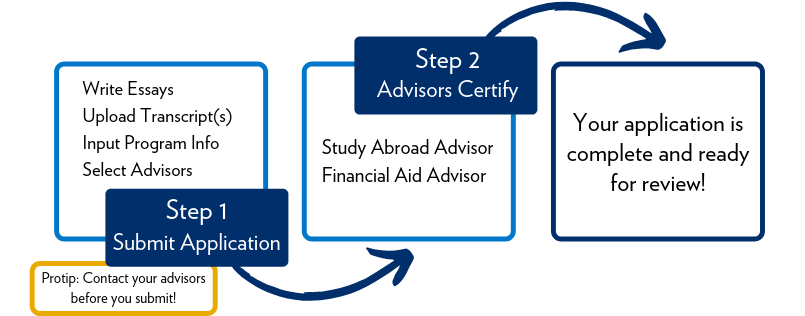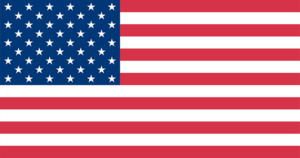Applicant Tip
Need additional application resources? Check out our Youtube channel Gilman scholarship to hear from Gilman alumni about their experiences.
Application Process & Submission Tips
Application Status
Once you begin an application, you can monitor your progress throughout the online process, including when your submitted application is certified by your advisors. If you have questions regarding your application status, please contact us.
Gilman Emails
Are you receiving them? You may not be receiving important emails from the Gilman Scholarship Program, because your email account is not allowing Gilman emails to enter your inbox. Often we see reset password and application status emails returned, because they are not allowed by the recipients email system. Please make sure that you are able to receive Gilman emails, because they are our main form of communication, and they include important information regarding your application. If you are using a university email account, you may have to contact the system administrator. If you are using a non-university email our emails may go to your junk folder. One way to prevent this is to add the Gilman emails accounts to your address book.
Contact your Advisors
The Gilman Scholarship Program highly encourages cooperation between advisors and applicants. Advisors are integral to your application. Your study abroad advisor may be able to assist you with the application process, proofread your essays, and support what you outlined in your Community Impact Essay. Your financial aid advisor can inform you of your financial aid information, which is required on the application. Both advisors will be required to certify the information you provided in order for your application to be complete. Be courteous and start conversing with your advisors immediately, if you have not already done so.
Polishing Your Application
As you prepare to submit your application, here are a few important tips to remember:
- Are your name and contact information spelled correctly with proper punctuation and capitalization? All materials will be reviewed exactly as submitted. Please make sure your essays and all application questions are submitted using proper punctuation and grammar. Do not type in all caps or all lower case.
- Are your study abroad program dates correct? Double check to make sure you have entered the correct year. For example, if your program begins in January, be sure to list the new year in your program dates. If you still have not received your exact program dates, please enter the best estimated dates. Once you are informed of the exact dates, notify the Gilman Scholarship Program immediately.
- Has someone else, preferably your study abroad advisor, proofread your essay? Your advisors may have experience advising students for the Gilman Scholarship Program and will have good insight on what to include in your essay – or what not to include.
- Have you selected the correct Study Abroad Advisor and Financial Aid Advisor to certify your application? It is important to meet with your advisors to let them know you will be submitting an application and that they will need to certify the application online. The advisors that you select in your application must come from your home institution.
- Have you selected the correct year and estimated month that you intend to graduate?
- Have you requested your transcripts? Many institutions require several days to process your transcript before giving it to you. Please request your transcripts now to ensure you don’t miss the deadline.
Transcript Requirements
The Gilman Scholarship Program requires a transcript(s) to accompany your application before it can be reviewed by the selection committee and considered for an award.
All Gilman Scholarship Applicants Must Provide:
- Current University Transcript:
One copy of your undergraduate transcript (either official or unofficial) from your current college or university. Your current institution transcript must include the completed term before your Gilman application and/or your current “in progress” term. Transcripts may be unofficial at the time of application, but if you are selected as a Gilman Scholarship recipient you will be asked to provide an official copy. (Note: Unofficial transcripts may be issued from your institution or web-based from your student account, but copy and pasted versions are not acceptable). - Transfer University Transcript(s):
One copy of your undergraduate transcripts (either official or unofficial) from any previous institution you have attended listed in your application. If you were not a “degree seeking student” at an institution, it is not required for you to list this institution in your application or to upload this transcript(s). Unofficial transcripts may be issued from your institution or web-based from your student account, but copy and pasted versions are not acceptable.
You will need to request your transcripts from the appropriate institutions and have them mailed directly to you. Do not mail transcripts to the Gilman Scholarship Program. Official transcripts can be opened for the purpose of scanning and uploading into your online application, but an official copy is not required at this stage.
If this is your first academic term at your home institution, you can upload an “in progress” transcript or an official enrollment verification letter, including your academic courses, issued from your registrar’s office in place of your home institution transcript. If you are a freshman and this is your first term, it is highly encouraged (but not required) to include your high school transcript in your application.
Transcript Tips & Guidelines
- Official transcript
- Official electronic transcripts (ensure that they are not password protected and can be viewed in your application)
- Student copy of an official transcript
- Photocopy of official transcript
- Student copy of unofficial transcript
- Web-based transcripts (this is a document that you personally print from your online student account).
- Degree progress Reports
- Copy and pasted documents
- Request your transcripts from the appropriate institutions and have them mailed directly to you. Do not mail any transcripts to the Gilman Scholarship Program.
- Official transcripts can be opened for the purpose of scanning and uploading into your online application.
- If this is your first academic term at your home institution, you can upload an “in progress” transcript or an official enrollment verification letter, including your academic courses, issued from your registrar’s office in place of your home institution transcript.
- If you are a freshman and this is your first term, it is highly encouraged (but not required) to include your high school transcript in your application.
After you upload your transcripts, preview the file to make sure that you uploaded the correct transcript(s) and that the pages are legible. If not:
- Re-scan the pages
- Save them again
- Remove the file in the Transcript Upload Page
- Upload the re-scanned document.
If selected to receive a Gilman Scholarship, you will be required to upload the official transcript from your currently enrolled institution listed in your online application. Additional information will be provided to Gilman Scholarship recipients at the time awards are offered.